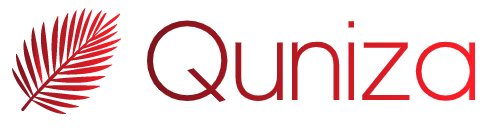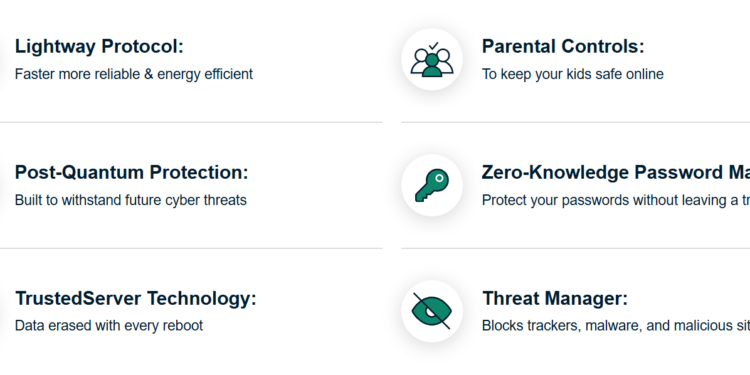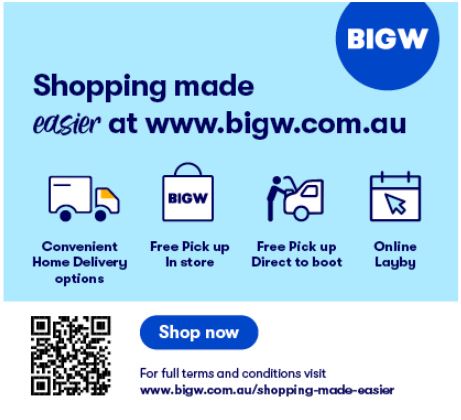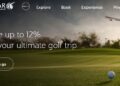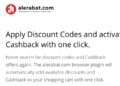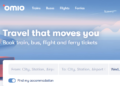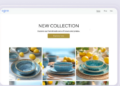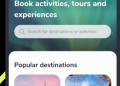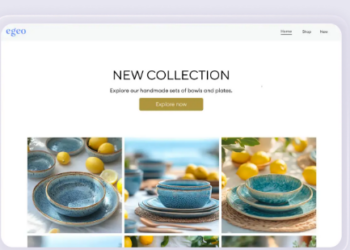Introduction
In today’s digital age, online privacy and security have become crucial. With increasing cyber threats, government surveillance, and geo-restrictions, using a Virtual Private Network (VPN) is one of the most effective ways to safeguard your online activities. ExpressVPN is a popular choice among VPN users due to its fast speeds, strong encryption, and ease of use. This guide will help beginners set up and use ExpressVPN for secure browsing.
What is ExpressVPN?
ExpressVPN is a premium VPN service that encrypts your internet connection, making it secure and private. It allows you to browse the web anonymously, access geo-blocked content, and protect your data from hackers and trackers. ExpressVPN has a wide network of servers in over 90 countries, ensuring a fast and stable connection.
Why Use ExpressVPN?
There are several reasons why ExpressVPN is a preferred choice for secure browsing:
- Privacy Protection: ExpressVPN hides your IP address and encrypts your internet traffic, preventing third parties from tracking your online activities.
- Access Geo-Restricted Content: It enables users to bypass geo-blocks and access streaming services, websites, and content restricted to certain regions.
- Secure Public Wi-Fi Usage: Using public Wi-Fi can be risky, but ExpressVPN ensures your data is encrypted and safe from cyber threats.
- Fast and Reliable Connection: ExpressVPN offers high-speed servers, making it ideal for streaming, gaming, and downloading.
- No-Logs Policy: The company has a strict no-logs policy, meaning it does not store your browsing history or any personal data.
How to Set Up ExpressVPN
Setting up ExpressVPN is simple and can be done in a few steps:
Step 1: Sign Up for ExpressVPN
- Visit the ExpressVPN website.
- Click on “Get ExpressVPN.”
- Choose a subscription plan (monthly, six-month, or annual).
- Enter your email address and select a payment method.
- Complete the purchase and receive your activation code.
Step 2: Download and Install ExpressVPN
- Go to the “My Account” section on the ExpressVPN website and log in.
- Download the ExpressVPN app for your operating system (Windows, macOS, Linux, iOS, Android, or browser extensions).
- Open the installer and follow the on-screen instructions to install the app.
- Launch the app and enter your activation code to sign in.
Step 3: Connect to a VPN Server
- Open the ExpressVPN app.
- Click on the “Power” button to connect to the best server recommended for you.
- If you want to connect to a specific location, click on “Choose Location” and select your desired server.
- Once connected, your internet traffic is encrypted, ensuring a secure browsing experience.
Using ExpressVPN for Secure Browsing
Enable the Kill Switch Feature
The Network Lock (kill switch) feature prevents data leaks if your VPN connection drops unexpectedly. To enable it:
- Open the ExpressVPN app.
- Go to “Settings.”
- Enable the “Network Lock” feature.
Use Split Tunneling
Split tunneling allows you to choose which apps use the VPN connection while others access the internet directly. To enable it:
- Go to “Settings” in the ExpressVPN app.
- Find the “Split Tunneling” option and enable it.
- Select the apps that should bypass the VPN.
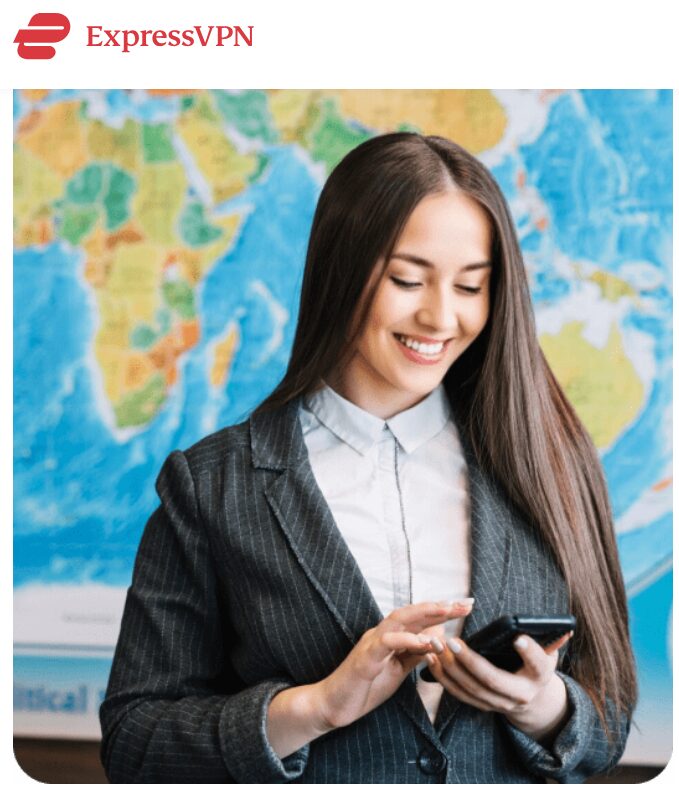
Optimize Speed and Performance
If you experience slow speeds, try these tips:
- Connect to a server closer to your location.
- Use the “Speed Test” feature in the ExpressVPN app to find the fastest server.
- Switch between VPN protocols (Lightway, OpenVPN, or IKEv2).
Secure Your Browser with ExpressVPN Extensions
ExpressVPN offers browser extensions for Chrome, Firefox, and Edge. These extensions provide extra security and allow you to control the VPN directly from your browser.
Access Geo-Blocked Content
To watch streaming services like Netflix, Hulu, or BBC iPlayer from different regions:
- Open the ExpressVPN app and connect to a server in the desired country.
- Clear your browser cache and cookies.
- Open the streaming website and enjoy unrestricted content.
Troubleshooting Common Issues
Unable to Connect to a Server
- Ensure your internet connection is working.
- Restart the ExpressVPN app and try a different server.
- Update the ExpressVPN app to the latest version.
- Change the VPN protocol in settings.
Slow Internet Speed
- Switch to a different server location.
- Use the “Speed Test” feature to find a faster server.
- Close background applications using bandwidth.
VPN Not Working with a Streaming Service
- Try clearing your browser cache and cookies.
- Connect to a different server location.
- Contact ExpressVPN support for server recommendations.
Conclusion
ExpressVPN is a powerful tool for secure and private browsing. With its user-friendly interface, fast servers, and strong encryption, it is ideal for beginners and experienced users alike. By following this guide, you can easily set up and use ExpressVPN to enhance your online security and access restricted content. Stay safe and enjoy a seamless browsing experience!